Merge and Unmerge Cells Shortcut in Google Sheets
- David Pang
- Sep 22, 2025
- 5 min read
The merge and unmerge shortcut in Google Sheets allows users to combine multiple cells into one or split a merged cell back into individual cells. The shortcut keys are especially useful since they allow merging and unmerging cells without relying on toolbar buttons or menu clicks.

Consequently, it speeds up formatting when building headers, layouts, or polished tables. In this guide, we will show both the built-in Google Sheets method and an advanced option using SheetWhiz, which adds Excel-style convenience.
Built-in Methods to Merge & Unmerge Cells in Google Sheets
You can either use the menu ribbon options or the dedicated shortcut keys to merge and unmerge cells in Sheets. Here’s how you can use this feature using native methods in Google Sheets, including what works, what doesn’t, and Windows vs Mac differences:
Merge and Unmerge Shortcut Key in Google Sheets
The merge shortcut in Google Sheets only works when your selected cells meet certain conditions. It also behaves differently depending on whether you want to merge all, merge horizontally, or merge vertically.
Note: If cells are protected, nonadjacent, or the active cell is outside the range, the merge shortcut will not trigger.
Once the required conditions are met, you can use the following key combinations to quickly merge or unmerge cells:
Windows Shortcuts
Merge All: Alt + O, M, A/Enter
Unmerge Cells: Alt + O, M, U
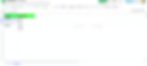
Mac Shortcuts
Merge All: Control + Option + O, M, Enter
Unmerge Cells: Control + Option + O, M, U (or choose Unmerge manually)
Note: If you prefer Excel-style Alt sequences, enable compatible spreadsheet shortcuts by going to the Help tab and choosing the Keyboard Shortcuts option. Afterward, toggle on the Enable Compatible Spreadsheet Shortcuts option.
That adds more Excel-like key sequences, but the Alt + O then M menu method works without toggling that setting. Our guide on "The BEST Way to Enable Excel Shortcuts in Google Sheets" will help you through the process of enabling compatible spreadsheet shortcuts and how to determine whether this option is the right one for you.
Native Method to Merge and Unmerge Cells
This involves utilizing the toolbar buttons to find and use the merging and unmerging features. If you don't prefer using the shortcut keys, this is the only way you can access these features. Here is how you can utilize the native method:
Step 1: Select the cells you want to merge (e.g., two or more adjacent cells).
Step 2: Go to Format followed by Merge Cells, then choose one of the merge options (Merge all, Merge horizontally, Merge vertically).
Step 3: To unmerge, select the merged cell(s) and go to the Format tab, choose the Merge Cells option, and tap on Unmerge.

Different Merging Options in Sheets and What They Do
If you are a beginner, you will find a few options that can confuse you while merging cells. Here are those different options and what they do:
Merge All: Combines all the selected cells into one single large cell. Only the top-left cell’s value remains visible, and all other data in the merged cells is lost.
Merge Horizontally: Merges cells across each selected row separately. For example, if you select a 3×3 block, each row turns into one merged cell spanning three columns.
Merge Vertically: Merges cells down each selected column separately. If you select a 3×3 block, each column turns into one merged cell spanning three rows.
Bonus Tip: Go through our detailed compilation of all Google Sheets shortcuts to streamline your workflow.
The SheetWhiz Solution to Merge & Unmerge Cells
Excel users often find Google Sheets’ shortcuts awkward or missing. For such users, SheetWhiz offers a benefit-based alternative, i.e., more Excel-like shortcuts, better customization, and faster workflow.
SheetWhiz is a Chrome extension that brings Excel shortcuts into Google Sheets and lets you customize them. Among its many useful shortcuts, it includes customizable merge and unmerge shortcuts. Most of all, it is extremely easy to use. Here is a tutorial explaining how you can install and use SheetWhiz:
Step 1: At first, head to the Chrome Web Store and install the SheetWhiz extension. Afterward, reload the targeted Sheet.
Step 2: Once installed, click on the SheetWhiz logo in the top-right utility bar. Moving forward, use your credentials to log in to the extension and access all its features.

Step 3: Now, you will find the respective shortcuts in the Merge/ Unmerge section in the extension menu.
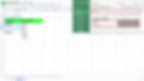
Step 4: You can now press the given shortcut keys to merge or unmerge cells quickly.
Merge All shortcut in SheetWhiz: Alt + H + M + A (use Option instead of Alt if on a PC)
Unmerge shortcut in SheetWhiz: Alt + H + M + U (use Option instead of Alt if on a PC)
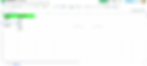
Shortcut Customization with SheetWhiz
SheetWhiz not only provides additional shortcuts that are otherwise only available in Excel, but it also allows further customization options. For example, one big pain point for Excel users is having muscle memory for shortcuts that don’t exist in Sheets.
SheetWhiz helps replicate that memory by letting you assign or use familiar Excel shortcuts for actions like merge/unmerge. With SheetWhiz, you get:
Ability to pick your own shortcut keys so you don’t memorize multiple different sets.
Merge & unmerge with fewer key sequences than using menu navigation.
Uniform behavior across Mac and Windows as much as the browser allows.
Here is a SheetWhiz tutorial showing how you can edit the merge and unmerge shortcut keys in Sheets to reflect your Excel muscle memory:
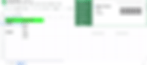
Why Google Sheets is Better with SheetWhiz
If you spend a lot of time formatting, auditing formulas, or moving from Excel to Sheets, SheetWhiz fills in gaps and makes your workflow faster and more dependable. Here are a few situations where SheetWhiz makes a huge difference:
Large spreadsheets, financial, or modeling work where formulas, references, and merges are everywhere.
When you frequently switch between Excel and Sheets, and don’t want to relearn shortcuts.
If you need a consistent format across many sheets or teams.
When you want to audit formulas or understand data flow without clicking through many tabs or using manual methods.
Other than that, SheetWhiz introduces the following features in Sheets, which make the spreadsheet tool a powerhouse:
Benefit | What it does |
Excel-style shortcuts | Adds many missing shortcuts (Paste-Special, Borders, Freeze/Unfreeze, etc.) to Google Sheets. |
Customizable shortcuts | You can remap or define shortcuts to suit your own workflow. |
Trace Precedents / Trace Dependents | See which cells feed into a formula (precedents) or which formulas depend on a given cell |
Format cycling & color/number cycles | Cycle through formats (number, currency, date, etc.), font colors, fills, etc., with shortcuts. |
Export selection as an image | Turn sheets/selections into images you can paste into Slides or Docs, preserving formatting & linking. |
Better formula auditing | With trace tools, you get transparency over formulas and their upstream/downstream dependencies. |
Concluding Remarks
Users can use the Alt + O + M + A/ Enter shortcut key on their PC to merge cells in Sheets and Alt + O + M + U to unmerge them. However, if you want the Excel shortcut for this feature, SheetWhiz provides a quick alternative. Its useful features, such as additional shortcuts and customization, make it a must-have extension for regular Sheets users.