How to Insert and Delete Rows & Columns in Google Sheets with Shortcuts
- David Pang
- Sep 14
- 6 min read
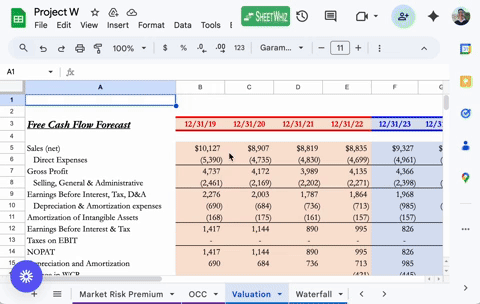
Option 1: Download the SheetWhiz Extension to insert and delete rows & columns efficiently.
The fastest way to insert or delete columns in Google Sheets is with SheetWhiz. Before you begin, install it for free from the Chrome Web Store.
Once installed, reload your Sheet, and you’ll see the green SheetWhiz logo in the top-right corner of your Google Sheet.

Explore all shortcuts on the SheetWhiz features page.
How to Insert and Delete Columns in Google Sheets with SheetWhiz
After installation, you can instantly manage columns with shortcuts, the same ones you’ve always used in Excel:
Insert row: Ctrl + Shift + Plus
Delete row: Ctrl + Shift + Minus
Insert column: Ctrl + Shift + Plus
Delete column: Ctrl + Shift + Minus
The shortcut keys are identical; the difference is whether you’ve selected a row or a column.
The most significant advantage here is that you don’t have to retrain yourself. If you already know Excel, these shortcuts will feel natural in Google Sheets. You can also customize them to any keys that feel easier to remember, but most users stick with the Excel defaults because they’re second nature.
Note that Ctrl on a Mac is in fact the Control key and not the Command key.
Tip: Selecting Full Rows and Columns in Google Sheets
When inserting or deleting, remember that Google Sheets requires you to select the entire row or column; otherwise, it will show a menu asking whether to shift cells instead.
Full row selection: Press Shift + Space.
If your cursor is on a data-filled cell, press Shift + Space twice to select the whole row.
Full column selection: Press Ctrl + Space (Windows) or ⌘ + Space (Mac).
If your cursor is on a data-filled cell, press Ctrl/⌘ + Space twice to select the whole column.
Unlike Excel, where Shift + Space always selects the whole row in one go, Sheets adds this extra step. The good news is that once you’ve chosen the row or column, SheetWhiz lets you insert or delete with the exact same shortcuts you used in Excel.
Why choose SheetWhiz over native shortcuts?
SheetWhiz goes beyond Google Sheets’ built-in shortcuts by making them feel exactly like Excel. It bridges the gap for users who switch between both platforms daily, ensuring a faster, smoother, and frustration-free workflow.
Works on PC & Mac (use Alt on a PC and Option on a Mac)
Excel-like key behavior:
Ctrl shortcuts (like Insert & Delete Columns) work as press & hold, just like in Excel.
Alt/Option shortcuts follow the press & release pattern.
Fully customizable
Unlocks other Excel favorites like Paste Special, Filters, and Resize Columns
Insert/Delete Columns and Rows is a FREE feature on SheetWhiz - it costs nothing to use it!
Have questions? Visit the FAQs for quick answers.
Option 2: Use Google’s Built-in Shortcuts to Insert and Delete Rows & Columns
If you don’t want to use an extension, Google Sheets does have its own “Excel compatibility shortcuts.”
How to enable them:
Press Ctrl + / (Windows) or ⌘ + / (Mac) to open the Keyboard Shortcuts menu.
Toggle “Enable compatible spreadsheet shortcuts.”
Once enabled, you can use:
Insert row: Ctrl/⌘ + Plus
Delete row: Ctrl/⌘ + Minus
Insert column: Ctrl/⌘ + Plus
Delete column: Ctrl/⌘ + Minus
Important: Before inserting or deleting, you must first select the row (Shift + Space) or column (Ctrl/⌘ + Space). If you don’t, Google Sheets will open the “Insert cells” menu instead of automatically adding or removing complete rows or columns.

Downsides of Native Shortcuts
While Google’s compatibility shortcuts work, they come with several trade-offs:
Limited set of shortcuts: Only a fraction of Excel’s commands are supported in Google Sheets.
No customization: You can’t remap keys. For example, Align Center in Sheets is Cmd + Shift + E, which is totally different from Excel, meaning you have to relearn it. With SheetWhiz, you can keep using the exact Excel shortcut you already know.
Browser conflicts: Enabling compatibility mode disables helpful browser functions like zooming in and out. (SheetWhiz solves this by giving you built-in zoom shortcuts).
Mac limitations: The number of supported shortcuts is smaller on Mac, making the experience less consistent than on PC.
For another example of native shortcuts, see our guide on adding and removing gridlines.
Why SheetWhiz Feels More Like Excel
The biggest reason to choose SheetWhiz over native shortcuts is that it mirrors the exact same shortcuts you’ve used for years in Microsoft Excel. You don’t have to relearn anything; pressing Ctrl + Shift + Plus or Ctrl + Shift + Minus works exactly the same way in Google Sheets. For users coming from Excel, this feels natural right away and gives an instant productivity boost.
By contrast, if you rely on Google’s native shortcuts, you first need to enable compatibility mode. While this unlocks some Excel-like commands, it also overrides useful browser shortcuts such as Zoom In/Out. That means you give up one convenience to gain another.
With SheetWhiz, you don’t face this trade-off, because it also gives you its own Zoom In/Out shortcuts to replace what Google takes away. You get the Excel experience you’re used to, without sacrificing anything else.
Option 3: Google’s Native Shortcuts (Without Compatibility Mode)
If you don’t enable compatibility shortcuts, you’re left with Google Sheets’ default, native shortcuts, and they’re far from user-friendly.
On a PC, you can hit Alt + i to open the Insert menu, then navigate using the underlined letters (e.g., Alt + i, r to insert a row or Alt + i, c to insert a column). While this works, it’s slower than a single shortcut.
Another example:
To insert a row or column, the shortcut is Ctrl + Alt + = (on PC) or ⌘ + Option + = (on Mac). You can also use Ctrl + Alt + Shift + = (on PC) or ⌘ + Option + Shift + = (on Mac)
To delete, you’d need Ctrl + Alt + - or the Mac equivalent of ⌘ + Option + -.
Compare that with Excel’s simple Ctrl + Shift + Plus/Minus, or the exact same shortcuts in SheetWhiz. Even formatting actions can get confusing. For example, Align Center in Excel is Ctrl + E, but in native Google Sheets it’s Ctrl + Shift +, something totally different that forces you to relearn muscle memory.
So while these shortcuts technically exist, they’re not practical for anyone who values speed and efficiency.
You can see the whole (and very complex) Google Sheets native shortcuts list here.
Why SheetWhiz is the Smarter Choice for Managing Rows & Columns in Google Sheets
If you want actual Excel speed inside Google Sheets, SheetWhiz is the clear winner. Native shortcuts only cover the basics, while SheetWhiz gives you flexibility, customization, and cross-platform support.
Best of all, the Insert & Delete Rows/Columns shortcuts are entirely free, no upgrade required. You can keep using them forever without paying a cent (see pricing).
And if you want to go beyond the basics, upgrading to SheetWhiz Pro unlocks even more time-saving features, like Paste Special, Resize Columns, advanced navigation, and zoom controls, that help you bypass the usual Google Sheets hassles and make your workflow seamless.
Download SheetWhiz today and stop wasting clicks on manual menus.
FAQs
Can I customize SheetWhiz shortcuts to match my workflow?
Yes! SheetWhiz lets you fully customize shortcuts, including those for Insert & Delete Columns, so you can set keys that feel natural and work exactly like Excel.
Does SheetWhiz work on both Windows and Mac?
Absolutely. The extension is built for cross-platform use, ensuring shortcuts like Insert & Delete Rows/Columns behave the same whether you’re on PC or Mac. On a PC, you’ll use Alt for specific shortcuts, while on a Mac, you’ll use Option, but the overall experience remains consistent and Excel-like on both.
Can I learn more about SheetWhiz somewhere?
Yes! The SheetWhiz LinkedIn offers tutorials and demos that show you how to use shortcuts like Insert & Delete rows and columns, making it easier to learn visually.
How is SheetWhiz different from Google’s native shortcuts?
Google’s native shortcuts are limited and overly complex (e.g., Ctrl + Alt + Shift + = for inserting a row), and they can’t be customized. SheetWhiz mirrors Excel’s exact shortcuts and lets you tailor them, so you work faster without relearning.
Is SheetWhiz free to use?
Yes! You can install it for free from the Chrome Web Store. Every new user also gets a 21-day free trial of all Pro features, no credit card required. After the trial, you’re automatically moved to the free plan, which still includes all the essential formatting shortcuts (like Insert & Delete Rows/Columns) that stay free forever.
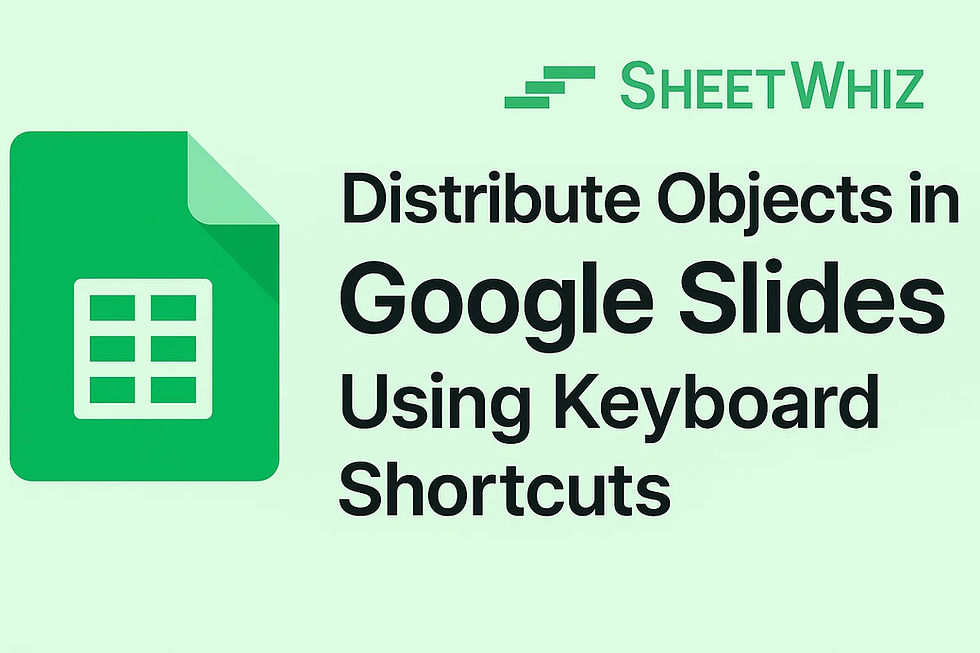


Comments