How to Zoom In / Zoom Out in Google Sheets Using the Ctrl + / Ctrl - Keyboard Shortcut
- David Pang
- Aug 9
- 3 min read

If you've ever tried to zoom in or out in Google Sheets using your keyboard, only to find nothing happens, you're not alone.
For many users, especially those switching from Excel, the Ctrl + and Ctrl - zoom shortcuts are second nature. In Google Sheets, these shortcuts can be overridden or blocked entirely by Chrome or by compatible shortcut settings in Google Sheets.
Here is why it happens, how you can fix it, and how to keep your shortcuts while restoring zoom functionality.

Why Ctrl + and Ctrl - Do Not Always Work in Google Sheets
In Google Sheets, there is a setting called Enable compatible spreadsheet shortcuts. When turned on, it reassigns certain browser-level shortcuts, such as Ctrl + and Ctrl -, to spreadsheet functions like insert and deleting columns. This disables browser zoom.

Keeping Your Shortcuts and Your Zoom Function
You do not have to choose between keeping your custom Google Sheets shortcuts and having quick zoom controls.
[Recommended] Option 1: Use SheetWhiz to Handle Zoom Regardless of Settings
If you want an easier fix, SheetWhiz can give you zoom in and zoom out with Ctrl + and Ctrl - no matter what your Google Sheets settings are.
Works whether compatibility shortcuts are on or off.
Keeps your custom shortcuts and your muscle memory for zooming.
Lets you customize your zoom shortcuts so they do not interfere with other commands. For example, if you use Ctrl + for inserting or deleting columns on a PC, you can make zoom in/out Ctrl Shift + and Ctrl Shift - instead.

Option 2: Turn Off Compatible Spreadsheet Shortcuts to Enable Browser Zoom
Go to Help → Keyboard shortcuts → Enable compatible spreadsheet shortcuts
Turn it off (grey vs. green)
You should now be able to use the default Chrome shortcuts to zoom in and out of the entire window. Note this will not zoom in and out of just those sheets but it's effectively the same impact.
Downside: Unfortunately, you will lose access to all of the shortcuts that you would've had if you had compatible project shortcuts turned on.

How to Install SheetWhiz and Enable Zoom Shortcuts
Here is how to set it up so zooming always works in Google Sheets:
Go to the SheetWhiz Page
Visit the SheetWhiz Chrome Web Store listing.
Click “Add to Chrome”
In the top-right corner, click Add to Chrome and confirm.
Open Google Sheets
Go to Google Sheets and open any spreadsheet.
Look for the SheetWhiz Menu
You will see a new SheetWhiz menu in the top toolbar.
Enable Zoom Shortcuts
Press Ctrl + to zoom in and Ctrl - to zoom out.
It will work regardless of your Google Sheets settings or custom shortcut conflicts.
[Optional] Change the Shortcut
You can change to a more convenient shortcut by clicking the button in the SheetWhiz menu and changing the key

💡 Important for Mac Users
On a Mac, Ctrl is not the same as Command (⌘). For zoom shortcuts in SheetWhiz, you need to press the Control key, not the Command key.
Why This Matters
Zooming is a basic and essential feature for spreadsheets. You should not have to fumble with a toolbar dropdown just because of a settings conflict. SheetWhiz lets you:
Zoom in and out with Ctrl + and Ctrl - every time.
Keep your custom shortcut layout in Google Sheets.
Customize zoom shortcuts to avoid conflicts with other actions.
Work faster and more confidently during presentations, screen shares, and day-to-day analysis.
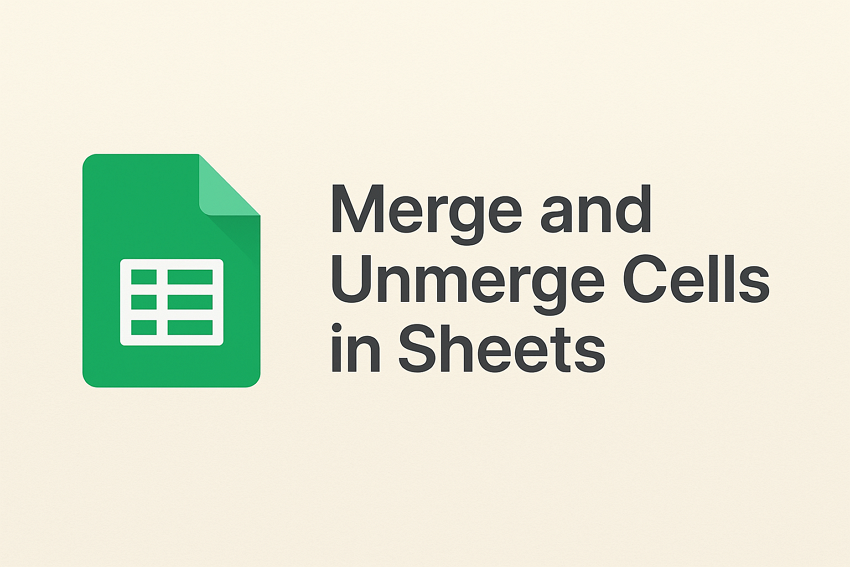


Comments