How to Use "Open Filter Drop-Down Menu" Shortcut in Google Sheets
- David Pang
- Sep 9
- 4 min read
Updated: Sep 26
The "Open Filter Drop-Down Menu" shortcut is a keyboard command that instantly opens the menu of sorting and filtering options for a specific column in a spreadsheet. Although it lacks advanced tools found in Excel, like Power Pivot, automation, and large-scale data processing, Google Sheets' filtering features are still very useful.
This guide will show how you can use built-in shortcut keys and the SheetWhiz extension as an advanced alternative to open the filter drop-down menu in Google Sheets leveraging the Excel native shortcut of Alt + Down Arrow Key to do so (Option on a Mac).
Built-in Shortcut to Open Filter Drop-Down Menu in Sheets
Users can use shortcut keys for various purposes in Google Sheets, only if they have enabled the Keyboard Shortcuts feature.
They can enable these shortcuts by going to the Help tab in the menu ribbon and accessing the Keyboard Shortcuts option. Afterward, simply toggle on the Enable compatible spreadsheet shortcuts button.
You can also access the menu by pressing Ctrl + / (Windows) or ⌘ + / (Mac) to open the Keyboard Shortcuts menu and then toggle Enable compatible spreadsheet shortcuts.
Read more on how to do this in our article, "The BEST Way to Enable Excel Shortcuts in Google Sheets."
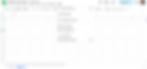
If you have already enabled the Keyboard Shortcuts and have a filtered entry, all you need to do is press the following keys on your respective system to open the filter drop-down menu:
On Windows, the shortcut is Ctrl + Alt + R
On Mac, it’s Ctrl + ⌘ + R

Once again, this only works if a filter is already applied. If you don't know how to add filters, simply navigate to the Data tab in the menu ribbon and choose the Create a Filter option. Alternatively, we suggest using the ALT + D + F shortcut key if on a PC.
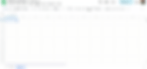
Since this shortcut key is different from Excel, many people shifting to Sheets feel confused. You can read our guide on how to add or remove filters in Google Sheets using the Excel shortcut to solve this problem.
Open Filter Drop-Down Menu in Sheets with SheetWhiz
We understand how frustrating it is for Excel users to shift to Google Sheets and not be able to use the same keyboard shortcuts. However, SheetWhiz solves this problem with a simple browser extension. Once you install this extension, all the Excel shortcuts become accessible within Sheets.
Here is the simple procedure that you can follow to use SheetWhiz to open the filter drop-down menu:
Step 1: Install the SheetWhiz extension in your browser and reload the targeted Sheet.
Step 2: Upon refreshing the sheet, you will find the SheetWhiz logo in the Top-right utility area. By pressing on the logo, a screen will open from where you must complete the sign-up process.

Step 3: Next, under the Data tab within the extension menu, you will find the Open Filter Drop-Down Menu shortcut. Alternatively, you can use the search bar to look for it. You can now use this shortcut whenever you want to quickly access the filter drop-down.

Step 4: Use the Open Filter Drop-Down Menu Shortcut
Press Alt/Option + Down Arrow Key to trigger the filter dropdown menu (this is the same as Excel).
Note: You must be on a filtered cell in order to run this shortcut.

Excel-Level Convenience in Sheets: Customize Shortcuts with SheetWhiz
If you’re used to Excel, SheetWhiz lets you keep the same shortcuts in Google Sheets. SheetWhiz also gives you access to multiple shortcuts that are otherwise not offered in Google Sheets.
What makes this extension even more useful is that the shortcuts are very flexible, and you can change each one according to your preference. You can even replace the shortcut keys with those that you use in Excel.
The process is as simple as pressing a few buttons, and the following tutorial explains it:

Why Choose SheetWhiz for Google Sheets?
SheetWhiz picks up where Google leaves off. The limited shortcuts in Sheets can limit productivity and increase the time it takes for basic tasks. On the other hand, SheetWhiz provides a number of customizable shortcuts that can help you run even complex tasks with a few clicks.
This comparison table will explain the limitations of Google Sheets' native shortcuts and reinforce SheetWhiz as a must-have add-on:
Feature | Google Sheets | SheetWhiz Extension |
Formula Tracing | None | Trace precedents and dependents. Navigate with arrows without touching the mouse. |
Excel-style Shortcuts | Basic; Alt-key behavior isn’t Excel-exact | Full suite: insert/delete rows/columns, paste special, borders, filters, zoom, alignment (all customizable). |
Format Cycling | Not supported | Cycle through custom number formats, font colors, and fills quickly |
Export as Image | No built-in option | Export selections as linked images into Docs/Slides |
Ending Remarks
As explained, once the keyboard shortcuts feature is enabled in Google Sheets, you can use the CTRL + ALT + R keys to open the filter drop-down menu. Similarly, if you want real Excel comfort, including for Open Filter Dropdown, the SheetWhiz extension is a must-have add-on for you.