How to Increase or Decrease Font Size in Google Sheets
- David Pang
- Oct 5
- 5 min read
Google Sheets allows you to adjust font size in cells, rows, columns, or the entire tab in a sheet. You can increase or decrease text size directly from the toolbar or apply consistent formatting throughout the worksheet.
Apart from the toolbar approach, using keyboard shortcuts like CTRL + SHIFT + < or > also work. This article will explain how to increase or decrease font size in Sheets using the built-in options. Additionally, you will learn how SheetWhiz brings Excel shortcuts to Google Sheets to manage font size and overall formatting.
How to Increase or Decrease Font Size in Google Sheets
As explained above, there are a few ways by which you can change the font size in GSheets. You can either use the toolbar to make the changes or take advantage of the keyboard shortcuts to manage the font size. The following step-by-step guide will help you understand better:
Change Font Size in Sheets Using Keyboard Shortcuts
While working on big sets of data, keyboard shortcuts are needed given they make it easier to manage large swaths of cells quickly. That is why using keyboard shortcuts to increase or decrease font size in Google Sheets is preferred. Simply select the targeted cells, rows, columns, or select all in a tab and then use the following shortcut keys:
Increase Font Size in Google Sheets:
On Windows: CTRL + SHIFT + >
On Mac: ⌘ + Shift + >
Decrease Font Size in Google Sheets:
On Windows: CTRL + SHIFT + <
On Mac: ⌘ + Shift + <

If you want to learn about all the useful keyboard shortcuts, we highly recommend reviewing our comprehensive compilation of Google Sheets shortcuts.
Change Font Size in Sheets Using Toolbar
The main toolbar provides quick access to common functions and formatting options through menus and buttons. The following guide will help you use the toolbar to change font size in Sheets:
Step 1: Select the row, column, or cells that require the changed font size.
Step 2: Click the Format tab in the toolbar and choose the Font Size option.
Step 3: From the font size options that pop up, choose the desired one.
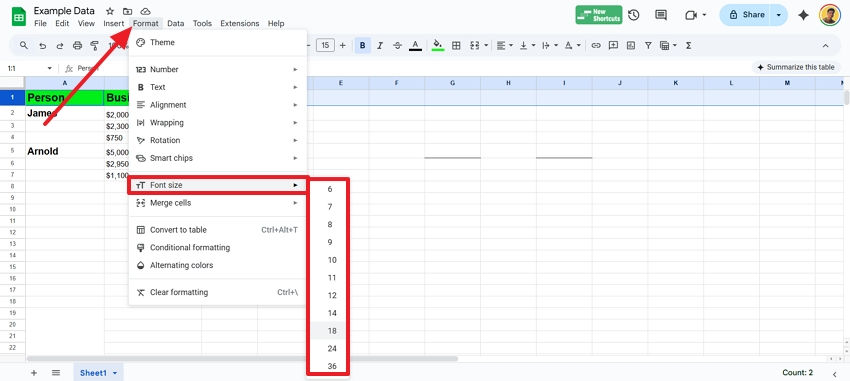
Alternatively, the quick access toolbar has a menu with direct access to font size, allowing you to increase or decrease the font size without needing to click through a bunch of menus. Navigate to the font size, and use the + or - buttons to make desired changes.

Alternative Way: Use Zoom to Change Font Size
In many cases, you might not want to modify actual cell formatting but still want to have a better look at the text inside the cells. When this is the case, zooming in is a better option.
That's because the zoom changes how content appears on your screen without altering cell formatting. It’s ideal for previews or viewing data more comfortably. Because zooming doesn’t affect the content itself or what others see when collaborating, it's safe for temporary adjustments during editing.
To use this feature, find the Zoom feature in the toolbar and select the desired number from the dropdown, such as 100% or 125%. If you want further guidance about using this feature, check our guide on: How to Zoom In / Zoom Out in Google Sheets Using the Ctrl + /
SheetWhiz: A Better Alternative for Font Control in Google Sheets
Google Sheets gives basic font controls, but power users need more flexibility and customization. SheetWhiz is an extension built to fill that gap. It adds Excel and PPT-style shortcut keys to Google Sheets and Slides, along with formula auditing, Goal Seek, What If analysis, Export Selection as Image, and more.
Rather than clicking the toolbar each time, you can use shortcuts or batch tools to change font sizes fast. This is especially useful when formatting large sheets or working with repeated layouts.
Here are the features and their default shortcut keys within SheetWhiz that you can use to customize fonts in Sheets. These mimic the shortcuts you'd be familiar with coming from Excel.
Increase Font Size:
On PC: ALT + H + F + G
On Mac: OPTION + H + F + G
Decrease Font Size:
On PC: ALT + H + F + K
On Mac: OPTION + H + F + K
Set Font Size:
On PC: ALT + H + F + S
On Mac: OPTION + H + F + S
Set Font:
On PC: ALT + H + F + F
On Mac: OPTION + H + F + F
Guide to Increase or Decrease Font Size with SheetWhiz
SheetWhiz works within Google Sheets without any additional input or requiring any technical knowledge. These simple steps will help you learn how to make the best out of this extension:
Step 1: Install the SheetWhiz extension from the Chrome Web Store.
Step 2: Reload the worksheet that you are working in and press the SheetWhiz icon in the menu bar.

Step 3: Sign up using your Google account to start using its features.
Step 4: Press the extension icon again to explore all the available shortcuts. To increase the font size, use the ALT + H + F + G shortcut. Mac users can use the OPTION + H + F + G shortcut.

The SheetWhiz Convenience: Customizing Shortcuts for Accessibility
Users are often seen looking for Excel-type convenience in Sheets. SheetWhiz fills this gap by providing all the shortcuts available in Excel and the ability to customize them. If you want to know how customization works in SheetWhiz, check the following video guide:

Once configured, you don’t need to hunt through menus or toolbar dropdowns. Your shortcuts work instantly.
Features in SheetWhiz That Attract Excel Users
Excel users often miss formatting flexibility when switching to Sheets. SheetWhiz bridges that by offering features that are otherwise only available in Excel.
Feature / Capability | Excel (native) | Google Sheets (native) | SheetWhiz + Google Sheets |
Trace precedents / dependents | ✔ | ✘ | ✔ |
Custom keyboard/formatting shortcuts | ✔ | limited | ✔ |
Merge / Unmerge via shortcut | ✔ | Limited | ✔ |
Export selection as image | ✘ | ✘ | ✔ |
Format / Number / Color cycling | ✔ | ✘ | ✔ |
What-If / Goal Seek | ✔ | ✘ (not built in; needs add-on) | ✔ |
Conclusion
In short, users can increase or decrease the font size using the CTRL + SHIFT + < or > keyboard shortcut keys. Apart from that, the built-in toolbar menu also provides options to perform this task. Unlike these options, SheetWhiz provides a better alternative, with more features and customization options.



Comments