How to Use the Paste Formats Shortcut (Alt + E + S + T) in Google Sheets
- David Pang
- Apr 10, 2024
- 2 min read

Paste Formats is a powerful tool to help you quickly standardize formatting in your model, improving the trust others will have in your work when rev. It allows you to apply the formatting from other cells to the cells that you've selected, without any impact to the values in those cells. Often it's easier, especially with complex formatting designs, to just copy what you've done somewhere else to another section of the model. An example of this is if you've applied conditional formatting to your cells. In this article, I will show you how to activate this feature in Google Sheets by shortcut, just like you would in Excel
The most common shortcut for Paste Special in Excel is Alt + E + S + T. You can use this shortcut in Sheets, first by pressing Alt + E + S to bring up the Paste Special menu, and then by hitting T which will navigate you to the Paste Formats option. Hit "OK" to apply the shortcut

Steps for Paste Formats:
Install the SheetWhiz Chrome Extension for free
Refresh a Google Sheet and login when prompted. The SheetWhiz logo will appear in the upper right hand corner of the screen
Copy the area you'd like to Paste and then hit Alt + E + S to bring up the shortcut menu. Make sure you press and release each key before pressing the next key, just like you would in Excel
If you are on a Mac, use Option + E + S as there is no Alt key on the Mac keyboard
Once the menu is up, you can navigate the menu just like you would in Excel by hitting the letter that is underlined in each of the options. For Paste Formats, this would be:
Paste Formats:
Alt + E + S + T (PC)
Option + E + S + T (Mac)
[Optional] Furthermore, you can change the Paste Special menu shortcut to a more convenient shortcut by clicking the button in the SheetWhiz menu and changing the key


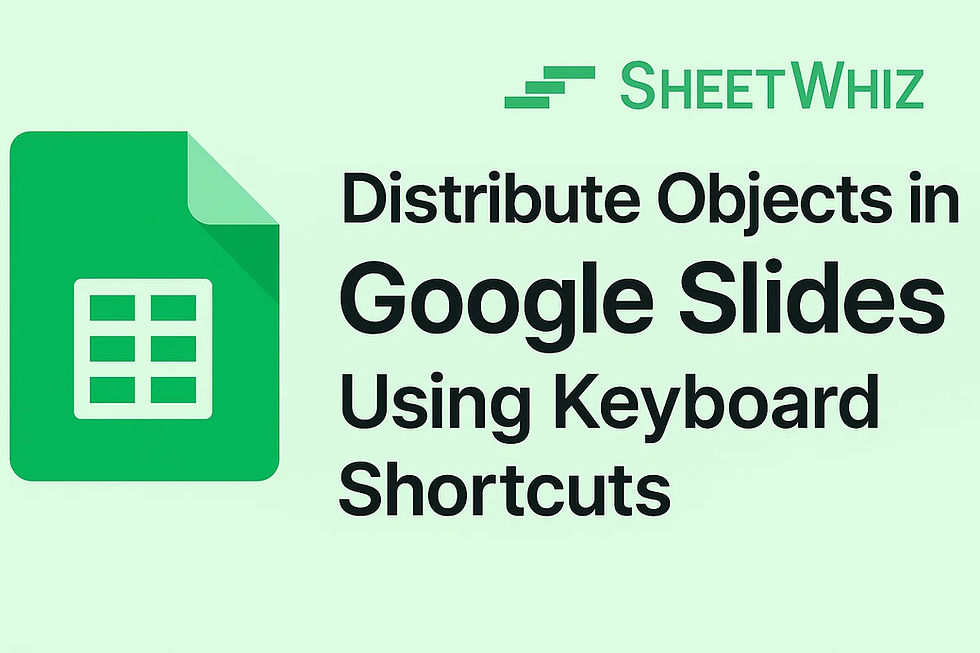

Comments