How to Overflow Text in Google Sheets Using Keyboard Shortcuts (Alt + H + W + O) - Works on Mac!
- David Pang
- Aug 10
- 2 min read

In this article, we will go through every way to trigger the overflow text shortcut in Google Sheets including the native shortcut available on PC and as well as the shortcut that works on both PC and Mac via the SheetWhiz Chrome extension.

The Native Overflow Text Shortcuts for PC Users
If you are on a Windows PC, there is a native shortcuts for overflow text in Google Sheets:
Alt + O, W, O → Works on any PC regardless of whether compatible spreadsheet shortcuts are enabled.
Limitations of the Native Shortcuts:
They are not toggles. You need a separate command to unwrap text.
On a Mac, neither of these shortcuts works. There is no native overflow shortcut without going through the menus.
If you prefer not to enable compatibility shortcuts or you are on a Mac, your only native option is to go through Format → Wrapping → Overflow or click the Text Wrapping icon in the formatting toolbar and then click the Overflow option. Both require your mouse and are thus unideal.


The SheetWhiz Fix: A True Overflow Text Toggle for Everyone
At SheetWhiz, we decided to make overflowing text faster and more consistent across platforms.
Our latest release adds a true overflow toggle shortcut that works on both Mac and PC, and works whether or not compatibility shortcuts are enabled:
Alt (Option on a Mac) + H + W + O→ Overflow text if it is currently not overflowing, or wrap text if it is already overflowing.
Run it once to overflow. Run it again to wrap. No second shortcut to remember.

You can also change the shortcut to another one that's easier for you to remember, like Alt/Option + O.

How to Install SheetWhiz and Use the Overflow Text Shortcut
Go to the SheetWhiz Page
Visit the SheetWhiz Chrome Web Store listing.
Click “Add to Chrome”
In the top-right corner, click Add to Chrome and confirm.
Open Google Sheets
Go to Google Sheets and open any spreadsheet.
Look for the SheetWhiz Menu
You will see a new SheetWhiz menu in the top toolbar.
Use the Overflow Toggle Shortcut
Press Alt/Option + H + W + O to toggle overflow on and off instantly.
Why This Matters
Whether you are on a Mac with no native overflow shortcut, or a PC user who does not want to turn on compatibility shortcuts or learn Google Sheets shortcuts, SheetWhiz gives you a overflow text shortcut you can customize to your needs that's a fast, repeatable toggle that works every time.

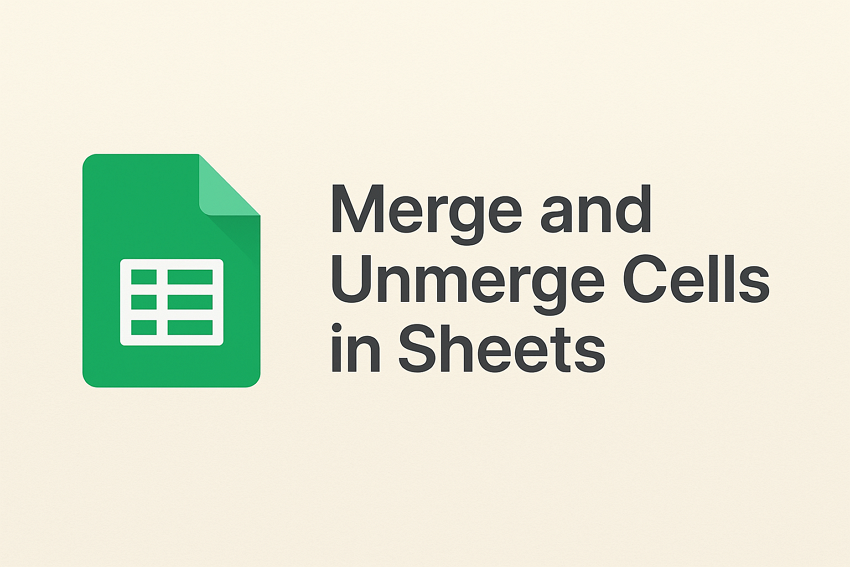

Comments