Google Sheets Vertical Alignment Made Easy with Shortcuts
- David Pang
- Oct 24
- 5 min read
The Quick Solution: Vertical Alignment Shortcuts in Google Sheets
If you want to use Google Sheets vertical alignment (top, middle, or bottom), here are the Excel-style shortcuts powered by SheetWhiz:
Align Top: Alt + H + A + T (PC) / Option + H + A + T (Mac)
Align Middle: Alt + H + A + M (PC) / Option + H + A + M (Mac)
Align Bottom: Alt + H + A + B (PC) / Option + H + A + B (Mac)
That’s it, three shortcuts give you complete control over Google Sheets vertical alignment. They work exactly like Excel, so no relearning is needed.
You can use them immediately after installing SheetWhiz for free.
(Now let’s cover how to install SheetWhiz, customize these shortcuts, and why it’s better than Google’s built-in method.)
Why Google Sheets Vertical Alignment Matters
Formatting directly affects readability. With Google Sheets vertical alignment (top, middle, or bottom), you decide whether text sits at the top, middle, or bottom of a cell. This is especially important for:
Column headers: Keep headers consistently aligned for proper visibility (typically bottom-aligned).
Numbers: Align data top, middle, or bottom in a cell - particularly helpful if you’re making changes to someone else’s analysis with inconsistent alignment.
Text: Use middle alignment so text is centered correctly within a cell, and no cell has unusual blank spots above or beneath it, which may happen if one cell has unusually more text than the other.
Studies show well-aligned data improves scan speed and clarity. Alooba’s guide to Google Sheets emphasizes the importance of proper alignment and formatting in making spreadsheets more professional and easier to navigate.
Step 1: Install SheetWhiz (Free Extension)
The fastest way to use Google Sheets vertical alignment (align top, align bottom, align middle) is with SheetWhiz. Install it for free from the Chrome Web Store.
Once installed, reload your Sheet. The green SheetWhiz logo in the top-right confirms it’s active.

Step 2: Apply Google Sheets Vertical Alignment with Shortcuts
Once SheetWhiz is installed, you can instantly apply Google Sheets vertical alignment using the Excel-style shortcuts shown earlier. Simply select your cells and choose top, middle, or bottom, all in a single shortcut keystroke instead of opening menus.
Vertical alignment controls the position of text inside the cell:
Top alignment keeps totals (typically done in tandem with top border) and notes positioned neatly at the top.
Middle alignment balances content for cleaner dashboards or project trackers.
Bottom alignment is perfect for column headers, signatures, or data that needs to anchor at the base of a cell.
Since the shortcuts mirror Excel exactly, your existing muscle memory is carried over. If you already use commands like 'align center', vertical alignment will feel just as natural, with no new learning curve required. The only change is that instead of the last shortcut key being C for “Center” to align center, you hit “T” for “Top”, “M” for “Middle”, or “B” for “Bottom” to align top, middle, or bottom, respectively.
Step 3: Customize Your Vertical Alignment Shortcuts
Not a fan of the defaults? You can fully customize the Google Sheets vertical alignment (top, middle, or bottom) shortcuts inside the SheetWhiz menu.

This flexibility matches what you’ll find with align left and align right.
Alternative: Google Sheets’ Built-In Vertical Alignment
Without SheetWhiz, here’s the manual method:
Select your cells.
Go to Format > Alignment > Top/Middle/Bottom.

This works, but here’s the drawback: Google Sheets has no vertical align shortcut by default. You’ll always need multiple clicks. You can confirm this in LiveFlow’s Product Guide.
Expert Tip: The Hidden Google Sheets Shortcut Path
If you really want to stay within Google’s native setup, there’s a hidden keyboard path that lets you reach the vertical alignment menu without your mouse: Ctrl + Alt + O, A, (T/M/B) on Windows or Control + Option + O, A, (T/M/B) on Mac.
It technically works - “T” for Top, “M” for Middle, and “B” for Bottom - but it’s not a true shortcut. You’re essentially navigating through the menu bar using keys, and it’s far from intuitive or fast. That’s why most professionals prefer SheetWhiz, which provides one clean Excel-like command.
For more native tricks, see how to add and remove gridlines.
Why SheetWhiz Wins for Google Sheets Vertical Alignment
When speed matters, Google Sheets vertical alignment (top, middle, or bottom) with SheetWhiz is the smarter choice. Instead of wasting clicks in menus, you can align cells instantly with Excel-style shortcuts. It’s built for anyone who wants smoother formatting and fewer interruptions in their workflow.
Excel-style shortcuts → No new learning curve, works instantly if you know Excel.
Works on both PC & Mac → Consistent behavior across devices.
Customizable key sequences → Set shortcuts that match your workflow.
Free forever for essentials → Core features never expire.
Pro features → Trace Precedents, Dependents, Format cycling & more.
SheetWhiz Pricing & Plans
Free Plan: Core formatting shortcuts, e.g., inserting columns, border shortcuts, alignment, resizing columns and rows, are free forever.
Pro Trial: New users get a 21-day free trial of all Pro features (no credit card required).
Pro Plan: Unlocks Goal Seek, What-If Analysis, Paste Special, Freeze & Unfreeze Columns / Rows, Zoom controls, and more. After trial, users automatically return to the free plan if they don’t upgrade.
Get started free. Download SheetWhiz now and unlock Excel-style vertical alignment shortcuts in Google Sheets - plus 21 days of Pro features free.
FAQs
How do I vertically align text in Google Sheets?
Use Format > Alignment > Top/Middle/Bottom. With SheetWhiz, you can use Excel-style shortcuts instead.
Is there a vertical align shortcut in Google Sheets?
Not natively. SheetWhiz adds shortcuts for align top, middle, and bottom, making vertical alignment instant.
Can I customize vertical alignment shortcuts?
Yes. SheetWhiz allows you to remap keys, ensuring your Google Sheets vertical alignment shortcuts align with your workflow.
Why isn’t vertical alignment working in Google Sheets?
Vertical alignment works, but merged cells or short row height can make it look off. Adjust row height or unmerge cells to fix it. With SheetWhiz, shortcuts enable quick and consistent alignment.
Is SheetWhiz free to use?
Yes! Core features (like Google Sheets vertical alignment) are free forever. New users also get a 21-day Pro trial.
Where can I find more SheetWhiz tips and tutorials?
We regularly share tutorials, demos, and updates on our SheetWhiz LinkedIn. Follow us there to see how to make Google Sheets faster and more like Excel.
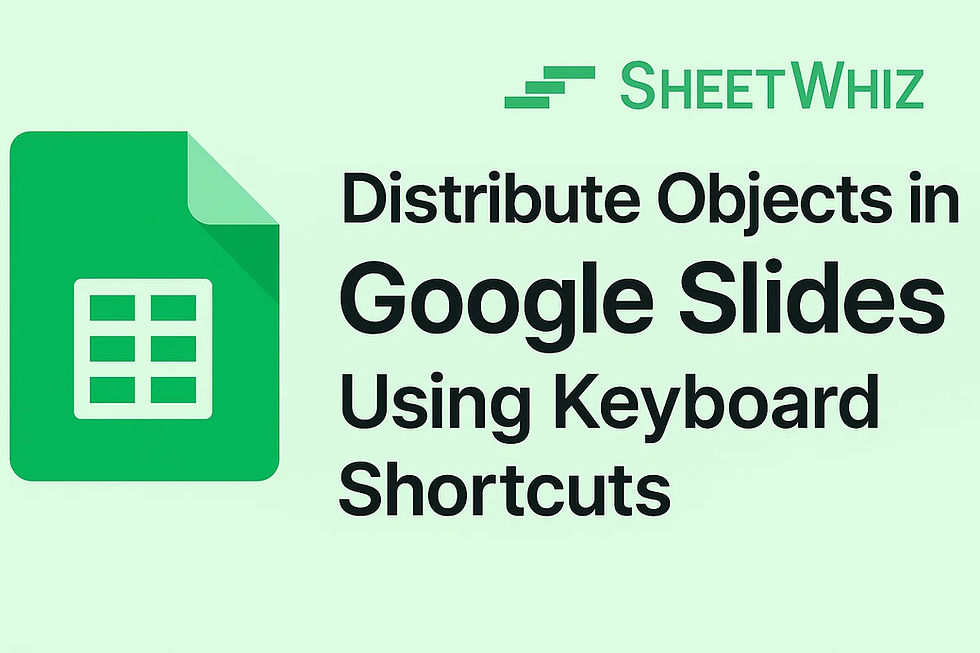


Comments